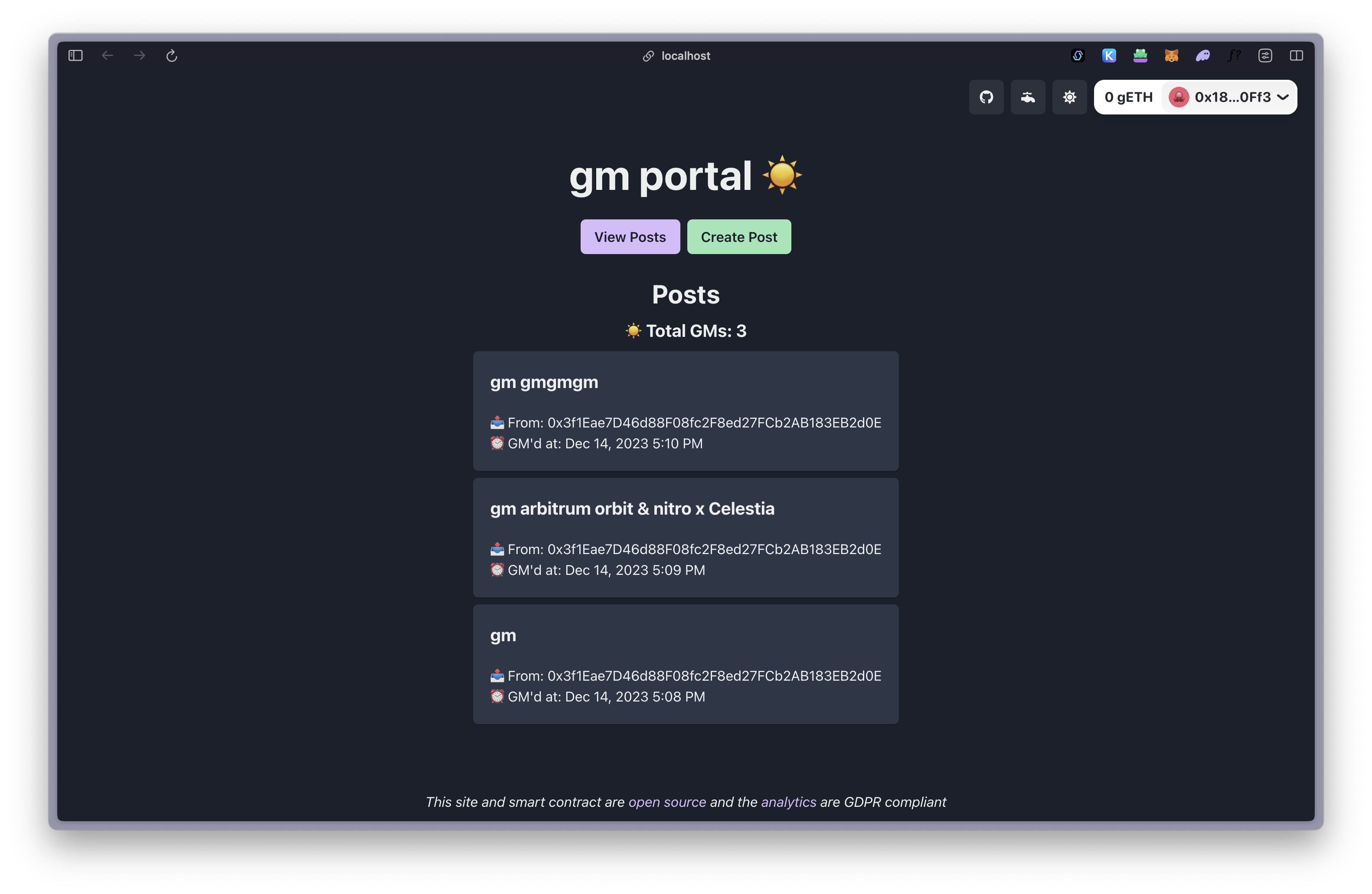Deploy a dapp on your Arbitrum rollup devnet
First, review the Arbitrum integration, Quickstart: Deploy an Arbitrum Orbit rollup, and Deploy a smart contract to your Arbitrum rollup pages.
Dependencies
- a funded account to deploy your smart contract
- an Arbitrum rollup devnet running
Setup and contract deployment
Clone the
gm-portalfrom GitHub and start the frontend:bashcd $HOME git clone https://github.com/jcstein/gm-portal.git cd gm-portal && git checkout arbitrum cd frontend && yarn && yarn devcd $HOME git clone https://github.com/jcstein/gm-portal.git cd gm-portal && git checkout arbitrum cd frontend && yarn && yarn devIn a new terminal instance, set your private key for the faucet as a variable and the RPC URL you're using:
bashexport PRIVATE_KEY=0xb6b15c8cb491557369f3c7d2c287b053eb229daa9c22138887752191c9520659 export ARB_RPC_URL=http://localhost:8547export PRIVATE_KEY=0xb6b15c8cb491557369f3c7d2c287b053eb229daa9c22138887752191c9520659 export ARB_RPC_URL=http://localhost:8547Change into the
gm-portal/contractsdirectory in the same terminal and deploy the contract using Foundry:bashcd $HOME/gm-portal/contracts forge script script/GmPortal.s.sol:GmPortalScript --rpc-url $ARB_RPC_URL --private-key $PRIVATE_KEY --broadcastcd $HOME/gm-portal/contracts forge script script/GmPortal.s.sol:GmPortalScript --rpc-url $ARB_RPC_URL --private-key $PRIVATE_KEY --broadcastIn the output of the deployment, find the contract address and set it as a variable:
bashexport CONTRACT_ADDRESS=<your-contract-address-from-the-output-above>export CONTRACT_ADDRESS=<your-contract-address-from-the-output-above>
Interact with the contract
Next, you're ready to interact with the contract from your terminal!
Send a "gm" to the contract:
bashcast send $CONTRACT_ADDRESS \ "gm(string)" "gm" \ --private-key $PRIVATE_KEY \ --rpc-url $ARB_RPC_URLcast send $CONTRACT_ADDRESS \ "gm(string)" "gm" \ --private-key $PRIVATE_KEY \ --rpc-url $ARB_RPC_URLNow that you've posted to the contract, you can read all "gms" (GMs) from the contract with this command:
bashcast call $CONTRACT_ADDRESS "getAllGms()" --rpc-url $ARB_RPC_URLcast call $CONTRACT_ADDRESS "getAllGms()" --rpc-url $ARB_RPC_URLNext, query the total number of gms, which will be returned as a hex value:
bashcast call $CONTRACT_ADDRESS "getTotalGms()" --rpc-url $ARB_RPC_URLcast call $CONTRACT_ADDRESS "getTotalGms()" --rpc-url $ARB_RPC_URL(Optional) In order to interact with the contract on the frontend, you'll need to fund an account that you have in your Ethereum wallet. Transfer to an external account with this command:
bashexport RECEIVER=<receiver ETH address> cast send --private-key $PRIVATE_KEY $RECEIVER --value 1ether --rpc-url $ARB_RPC_URLexport RECEIVER=<receiver ETH address> cast send --private-key $PRIVATE_KEY $RECEIVER --value 1ether --rpc-url $ARB_RPC_URLTIP
If you are in a different terminal than the one you set the private key in, you may need to set it again.
Update the frontend
Next, you will need to update a few things before you can interact with the contract on the frontend:
- Change the contract address on
gm-portal/frontend/src/App.tsxto your contract address - Match the chain info on
gm-portal/frontend/src/main.tsxwith the chain config of your L2 - If you changed the contract, update the ABI in
gm-portal/frontend/GmPortal.jsonfromgm-portal/contracts/out/GmPortal.sol/GmPortal.json. This can be done with:
cd $HOME
cp dev/gm-portal/contracts/out/GmPortal.sol/GmPortal.json dev/gm-portal/frontendcd $HOME
cp dev/gm-portal/contracts/out/GmPortal.sol/GmPortal.json dev/gm-portal/frontendInteract with the frontend
Now, login with your wallet that you funded, and post a GM on your GM portal!