Setting up a Celestia validator node
This tutorial will guide you through setting up a validator node on Celestia. Validator nodes allow you to participate in consensus in the Celestia network.
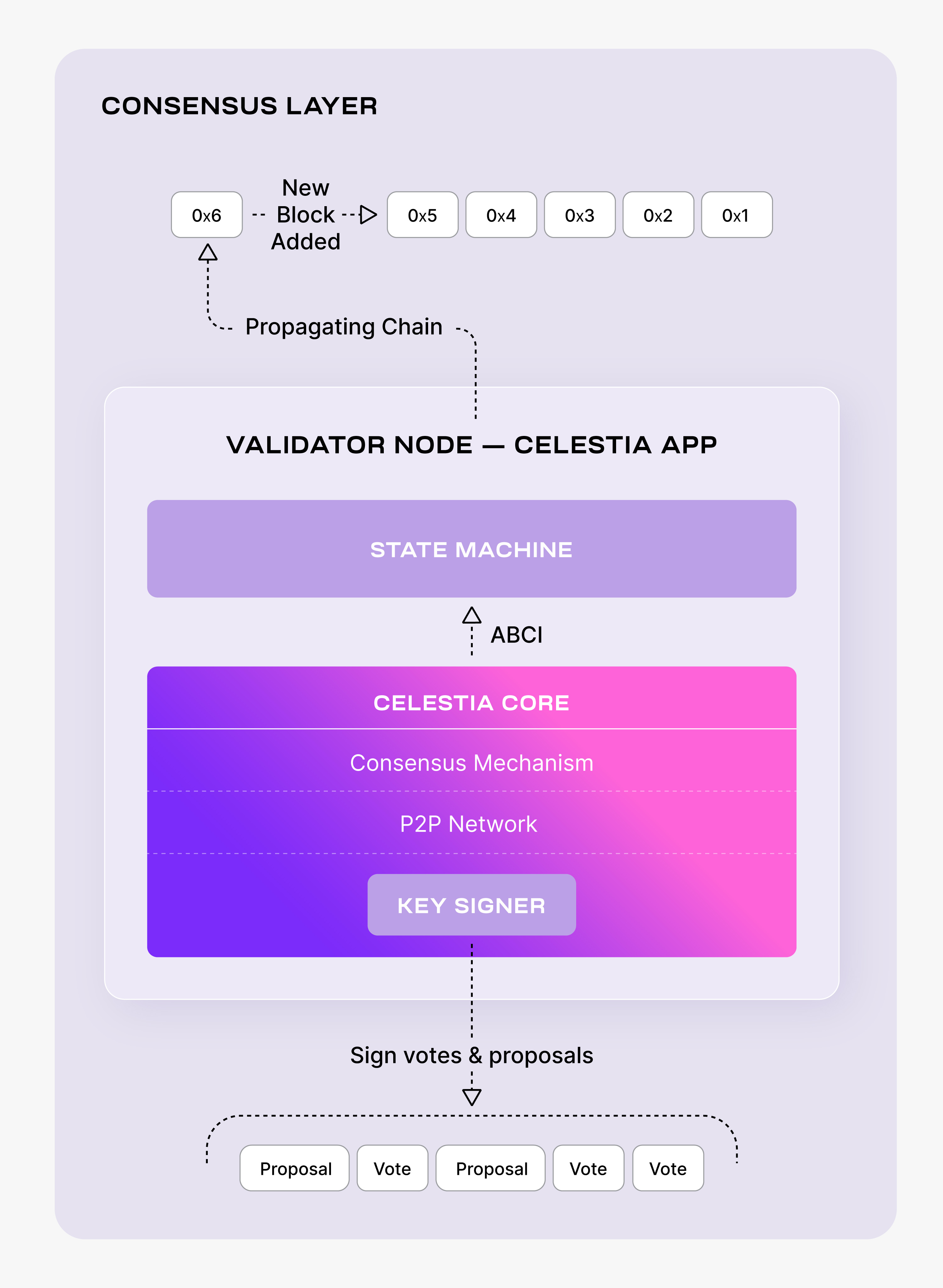
Hardware requirements
The following hardware minimum requirements are recommended for running a validator node:
- Memory: 16 GB RAM
- CPU: 8 cores
- Disk: 2 TB SSD Storage
- Bandwidth: 1 Gbps for Download/1 Gbps for Upload
Setting up a validator node
The following tutorial is done on an Ubuntu Linux 20.04 (LTS) x64 instance machine.
First, follow the instructions on setting up a consensus node.
Wallet
Follow the tutorial on creating a wallet.
Delegate stake to a validator
Create an environment variable for the address:
VALIDATOR_WALLET=<validator-wallet-name>VALIDATOR_WALLET=<validator-wallet-name>If you want to delegate more stake to any validator, including your own you will need the celesvaloper address of the validator in question. You can run the command below to get the celesvaloper of your local validator wallet in case you want to delegate more to it:
celestia-appd keys show $VALIDATOR_WALLET --bech val -acelestia-appd keys show $VALIDATOR_WALLET --bech val -aAfter entering the wallet passphrase you should see a similar output:
Enter keyring passphrase:
celesvaloper1q3v5cugc8cdpud87u4zwy0a74uxkk6u43cv6hdEnter keyring passphrase:
celesvaloper1q3v5cugc8cdpud87u4zwy0a74uxkk6u43cv6hdTo delegate tokens to the celestiavaloper validator, as an example you can run:
celestia-appd tx staking delegate \
celestiavaloper1q3v5cugc8cdpud87u4zwy0a74uxkk6u4q4gx4p 1000000utia \
--from=$VALIDATOR_WALLET --chain-id=mocha-4 \
--fees=21000utiacelestia-appd tx staking delegate \
celestiavaloper1q3v5cugc8cdpud87u4zwy0a74uxkk6u4q4gx4p 1000000utia \
--from=$VALIDATOR_WALLET --chain-id=mocha-4 \
--fees=21000utiaIf successful, you should see a similar output as:
code: 0
codespace: ""
data: ""
gas_used: "0"
gas_wanted: "0"
height: "0"
info: ""
logs: []
raw_log: '[]'
timestamp: ""
tx: null
txhash: <tx-hash>code: 0
codespace: ""
data: ""
gas_used: "0"
gas_wanted: "0"
height: "0"
info: ""
logs: []
raw_log: '[]'
timestamp: ""
tx: null
txhash: <tx-hash>You can check if the TX hash went through using the block explorer by inputting the txhash ID that was returned.
Optional: Deploy the celestia-node
Running a bridge node is critical to the Celestia network as it enables the data availability and consensus nodes to communicate with one another. It is recommended to support the data availability network, but is not required for celestia-app.
If you are not running a bridge node, you can skip to run a validator node.
This section describes part 2 of Celestia validator node setup: running a Celestia bridge node daemon.
Install celestia-node
You can follow the tutorial for installing celestia-node
Initialize the bridge node
Run the following:
celestia bridge init --core.ip <URI>celestia bridge init --core.ip <URI>TIP
Refer to the ports section of the celestia-node troubleshooting page for information on which ports are required to be open on your machine.
Using an RPC of your own, or one from Mainnet Beta, Mocha testnet or Arabica devnet, initialize your node.
Run the bridge node
Run the following:
celestia bridge startcelestia bridge startOptional: start the bridge node with SystemD
Follow the tutorial on setting up the bridge node as a background process with SystemD.
You have successfully set up a bridge node that is syncing with the network.
Run the validator node
If you are running celestia-app v1.x.x:
celestia-appd startcelestia-appd startIf you are running celestia-app >= v2.0.0: then you'll want to start the node with a --v2-upgrade-height that is dependent on the network. The --v2-upgrade-height flag is only needed during the v2 upgrade height so after your node has executed the upgrade (e.g. you see the log upgraded from app version 1 to 2), you don't need to provide this flag for future celestia-appd start invocations.
celestia-appd start --v2-upgrade-height 2371495celestia-appd start --v2-upgrade-height 2371495celestia-appd start --v2-upgrade-height 2585031celestia-appd start --v2-upgrade-height 2585031celestia-appd start --v2-upgrade-height 1751707celestia-appd start --v2-upgrade-height 1751707After completing all the necessary steps, you are now ready to run a validator! In order to create your validator onchain, follow the instructions below. Keep in mind that these steps are necessary ONLY if you want to participate in the consensus.
Pick a moniker name of your choice! This is the validator name that will show up on public dashboards and explorers. VALIDATOR_WALLET must be the same you defined previously. Parameter --min-self-delegation=1000000 defines the amount of tokens that are self delegated from your validator wallet.
Now, connect to the network of your choice.
You have the following option of connecting to list of networks shown below:
Continuing the validator tutorial, here are the steps to connect your validator to Mocha:
MONIKER="your_moniker"
VALIDATOR_WALLET="validator"
celestia-appd tx staking create-validator \
--amount=1000000utia \
--pubkey=$(celestia-appd tendermint show-validator) \
--moniker=$MONIKER \
--chain-id=mocha-4 \
--commission-rate=0.1 \
--commission-max-rate=0.2 \
--commission-max-change-rate=0.01 \
--min-self-delegation=1000000 \
--from=$VALIDATOR_WALLET \
--keyring-backend=test \
--fees=21000utia \
--gas=220000MONIKER="your_moniker"
VALIDATOR_WALLET="validator"
celestia-appd tx staking create-validator \
--amount=1000000utia \
--pubkey=$(celestia-appd tendermint show-validator) \
--moniker=$MONIKER \
--chain-id=mocha-4 \
--commission-rate=0.1 \
--commission-max-rate=0.2 \
--commission-max-change-rate=0.01 \
--min-self-delegation=1000000 \
--from=$VALIDATOR_WALLET \
--keyring-backend=test \
--fees=21000utia \
--gas=220000You will be prompted to confirm the transaction:
confirm transaction before signing and broadcasting [y/N]: yconfirm transaction before signing and broadcasting [y/N]: yInputting y should provide an output similar to:
code: 0
codespace: ""
data: ""
gas_used: "0"
gas_wanted: "0"
height: "0"
info: ""
logs: []
raw_log: '[]'
timestamp: ""
tx: null
txhash: <tx-hash>code: 0
codespace: ""
data: ""
gas_used: "0"
gas_wanted: "0"
height: "0"
info: ""
logs: []
raw_log: '[]'
timestamp: ""
tx: null
txhash: <tx-hash>You should now be able to see your validator from a block explorer
Submit your validator information
After starting your node, please submit your node as a seed and peer to the networks repository.
Optional: Transaction indexer configuration options
Follow the instructions under transaction indexer configuration options to configure your config.toml file to select which transactions to index.
Additional resources
For additional resources, refer to the extra resources for consensus nodessection of the consensus node page.
FAQ
+2/3 committed an invalid block: wrong Block.Header.Version
If you encounter an error like:
2024-04-25 14:48:24 6:48PM ERR CONSENSUS FAILURE!!! err="+2/3 committed an invalid block: wrong Block.Header.Version. Expected {11 1}, got {11 2}" module=consensus stack="goroutine 214 [running]:\nruntime/debug.Stack()\n\t/usr/local/go/src/runtime/debug/stack.go:24 +0x64\ngithub.com/tendermint/tendermint/consensus.(*State).receiveRoutine.func2()\n\t/go/pkg/mod/github.com/celestiaorg/[email protected]/consensus/state.go:746 +0x44\npanic({0x1b91180?, 0x400153b240?})\n\t/usr/local/go/src/runtime/panic.go:770 +0x124\ngithub.com/tendermint/tendermint/consensus.(*State).finalizeCommit(0x400065ea88, 0x3)\n\t/go/pkg/mod/github.com/celestiaorg/[email protected]/consensus/state.go:1637 +0xd30\ngithub.com/tendermint/tendermint/consensus.(*State).tryFinalizeCommit(0x400065ea88, 0x3)\n\t/go/pkg/mod/github.com/celestiaorg/[email protected]/consensus/state.go:1606 +0x26c\ngithub.com/tendermint/tendermint/consensus.(*State).handleCompleteProposal(0x400065ea88, 0x3)\n\t/go/pkg/mod/github.com/celestiaorg/[email protected]/consensus/state.go:2001 +0x2d8\ngithub.com/tendermint/tendermint/consensus.(*State).handleMsg(0x400065ea88, {{0x2b30a00, 0x400143e048}, {0x40002a61b0, 0x28}})\n\t/go/pkg/mod/github.com/celestiaorg/[email protected]/consensus/state.go:856 +0x1c8\ngithub.com/tendermint/tendermint/consensus.(*State).receiveRoutine(0x400065ea88, 0x0)\n\t/go/pkg/mod/github.com/celestiaorg/[email protected]/consensus/state.go:782 +0x2c4\ncreated by github.com/tendermint/tendermint/consensus.(*State).OnStart in goroutine 169\n\t/go/pkg/mod/github.com/celestiaorg/[email protected]/consensus/state.go:391 +0x110\n"2024-04-25 14:48:24 6:48PM ERR CONSENSUS FAILURE!!! err="+2/3 committed an invalid block: wrong Block.Header.Version. Expected {11 1}, got {11 2}" module=consensus stack="goroutine 214 [running]:\nruntime/debug.Stack()\n\t/usr/local/go/src/runtime/debug/stack.go:24 +0x64\ngithub.com/tendermint/tendermint/consensus.(*State).receiveRoutine.func2()\n\t/go/pkg/mod/github.com/celestiaorg/[email protected]/consensus/state.go:746 +0x44\npanic({0x1b91180?, 0x400153b240?})\n\t/usr/local/go/src/runtime/panic.go:770 +0x124\ngithub.com/tendermint/tendermint/consensus.(*State).finalizeCommit(0x400065ea88, 0x3)\n\t/go/pkg/mod/github.com/celestiaorg/[email protected]/consensus/state.go:1637 +0xd30\ngithub.com/tendermint/tendermint/consensus.(*State).tryFinalizeCommit(0x400065ea88, 0x3)\n\t/go/pkg/mod/github.com/celestiaorg/[email protected]/consensus/state.go:1606 +0x26c\ngithub.com/tendermint/tendermint/consensus.(*State).handleCompleteProposal(0x400065ea88, 0x3)\n\t/go/pkg/mod/github.com/celestiaorg/[email protected]/consensus/state.go:2001 +0x2d8\ngithub.com/tendermint/tendermint/consensus.(*State).handleMsg(0x400065ea88, {{0x2b30a00, 0x400143e048}, {0x40002a61b0, 0x28}})\n\t/go/pkg/mod/github.com/celestiaorg/[email protected]/consensus/state.go:856 +0x1c8\ngithub.com/tendermint/tendermint/consensus.(*State).receiveRoutine(0x400065ea88, 0x0)\n\t/go/pkg/mod/github.com/celestiaorg/[email protected]/consensus/state.go:782 +0x2c4\ncreated by github.com/tendermint/tendermint/consensus.(*State).OnStart in goroutine 169\n\t/go/pkg/mod/github.com/celestiaorg/[email protected]/consensus/state.go:391 +0x110\n"then it is likely that the network has upgraded to a new app version but your consensus node was not prepared for the upgrade. To fix this, you'll need to update your binary to the latest version and restart your node with the relevant --v2-upgrade-height for the network you're running on. If your node still can't sync to the tip of the chain after the above steps, consider a celestia-appd tendermint reset-state to reset your node and start syncing from the genesis block.
- [Optional] Back up your validator keys.
- [Optional] Back up the
data/priv_validator_state.jsoninside your CELESTIA_HOME directory. - Remove DBs from your CELESTIA_HOME directory via:
celestia-appd tendermint reset-state. - Remove the
data/application.dbinside your CELESTIA_HOME directory. - Download the latest binary for your network.
- Restart your consensus node with the relevant
--v2-upgrade-heightfor the network you're running on.