Setting up a Celestia light node
This tutorial will guide you through setting up a Celestia light node, which will allow you to perform data availability sampling (DAS) on Celestia's data availability (DA) network.
Overview of light nodes
Light nodes ensure data availability. This is the most common way to interact with Celestia networks.
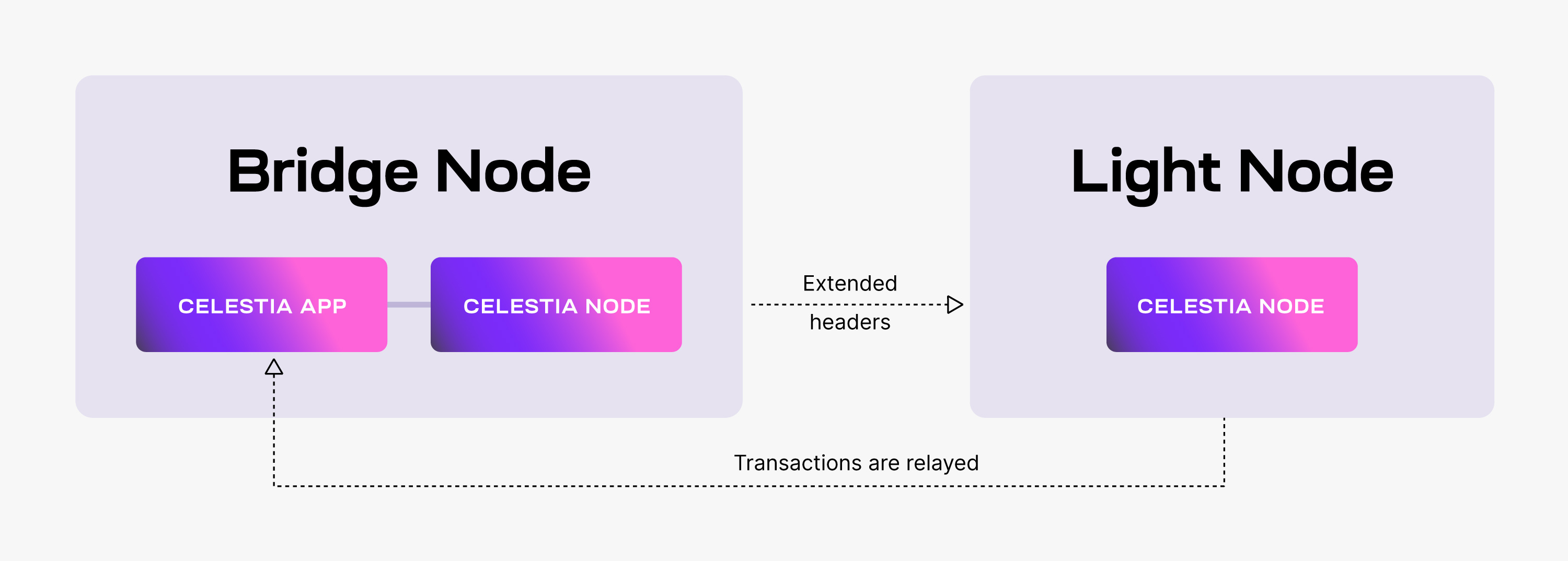
Light nodes have the following behavior:
- They listen for
ExtendedHeaders, i.e. wrapped “raw” headers, that notify Celestia nodes of new block headers and relevant DA metadata. - They perform DAS on the received headers
Hardware requirements
Quickstart: Run a light node in your browser
The easiest way to run a Celestia light node is with Lumina.rs in your browser.
You can also run Lumina on the first decentralized block explorer, Celenium.
Setting up your light node
This tutorial was performed on an Ubuntu Linux 20.04 (LTS) x64 instance machine.
Set up dependencies on the setting up environment page.
Install celestia-node
Install the celestia binary by building and installing celestia-node.
Initialize the light node
TIP
If you would like to skip sampling the entire chain's headers, you can initialize the light node from a trusted hash.
Run the following command:
celestia light initcelestia light initcelestia light init --p2p.network mochacelestia light init --p2p.network mochacelestia light init --p2p.network arabicacelestia light init --p2p.network arabicaThe output in your terminal will show the location of your node store and config. It will also show confirmation that the node store has been initialized.
Start the light node
Start the light node with a connection to a consensus node's gRPC endpoint (which is usually exposed on port 9090):
In order for access to the ability to get and submit state-related information, such as the ability to submit PayForBlobs transactions, or query for the node's account balance, a gRPC endpoint of a validator (consensus) node must be passed as directed below.
Refer to the ports section of the celestia-node troubleshooting page for information on which ports are required to be open on your machine.
celestia light start --core.ip rpc.celestia.pops.one \
--core.port 9090 --p2p.network celestiacelestia light start --core.ip rpc.celestia.pops.one \
--core.port 9090 --p2p.network celestiacelestia light start --core.ip rpc-mocha.pops.one \
--core.port 9090 --p2p.network mochacelestia light start --core.ip rpc-mocha.pops.one \
--core.port 9090 --p2p.network mochacelestia light start --core.ip validator-1.celestia-arabica-11.com \
--core.port 9090 --p2p.network arabicacelestia light start --core.ip validator-1.celestia-arabica-11.com \
--core.port 9090 --p2p.network arabicaTip: you can replace the core.ip with a consensus node RPC endpoint from Mainnet Beta, Mocha testnet, or Arabica devnet.
Keys and wallets
You can create your key for your node by running the following command with the cel-key utility in the celestia-node directory:
./cel-key add <key-name> --keyring-backend test \
--node.type light --p2p.network <network>./cel-key add <key-name> --keyring-backend test \
--node.type light --p2p.network <network>You can start your light node with the key created above by running the following command:
celestia light start --keyring.keyname my_celes_key \
--core.ip consensus.lunaroasis.net --core.port 9090celestia light start --keyring.keyname my_celes_key \
--core.ip consensus.lunaroasis.net --core.port 9090celestia light start --keyring.keyname my_celes_key \
--core.ip rpc-mocha.pops.one --core.port 9090 \
--p2p.network mochacelestia light start --keyring.keyname my_celes_key \
--core.ip rpc-mocha.pops.one --core.port 9090 \
--p2p.network mochacelestia light start --keyring.keyname my_celes_key \
--core.ip validator-1.celestia-arabica-11.com \
--core.port 9090 --p2p.network arabicacelestia light start --keyring.keyname my_celes_key \
--core.ip validator-1.celestia-arabica-11.com \
--core.port 9090 --p2p.network arabicaOnce you start the light node, a wallet key will be generated for you. You will need to fund that address with testnet tokens to pay for PayForBlob transactions.
You can find the address using the RPC CLI or by running the following command in the celestia-node directory:
./cel-key list --node.type light --keyring-backend test \
--p2p.network <network>./cel-key list --node.type light --keyring-backend test \
--p2p.network <network>Testnet tokens
You have two networks to get testnet tokens from:
You can request funds to your wallet address using the following command in Discord:
$request <CELESTIA-ADDRESS>$request <CELESTIA-ADDRESS>Where <CELESTIA-ADDRESS> is the celestia1****** address generated when you created the wallet.
Optional: start light node with consensus node endpoint with authentication
If you are running a light node connected to a consensus node endpoint that requires authentication, you can pass the directory containing the json of your x-token to the light node with the following command:
celestia light start \
--core.ip snowy-methodical-leaf.celestia-mainnet.quiknode.pro \
--core.tls \
--core.xtoken.path /path-to-directory \
--core.port 9090celestia light start \
--core.ip snowy-methodical-leaf.celestia-mainnet.quiknode.pro \
--core.tls \
--core.xtoken.path /path-to-directory \
--core.port 9090Where /path-to-directory is the path to the directory containing the xtoken.json file. Ensure the file has restricted permissions (e.g., chmod 600) and contains:
{
"x-token": "<YOUR-SECRET-X-TOKEN>"
}{
"x-token": "<YOUR-SECRET-X-TOKEN>"
}Optional: run the light node with a custom key
In order to run a light node using a custom key:
- The custom key must exist inside the celestia light node directory at the correct path (default:
~/.celestia-light/keys/keyring-test) - The name of the custom key must be passed upon
start, like so:
celestia light start --core.ip <URI> \
--core.port <port> \
--keyring.keyname <name-of-custom-key>celestia light start --core.ip <URI> \
--core.port <port> \
--keyring.keyname <name-of-custom-key>celestia light start --core.ip <URI> \
--core.port <port> \
--keyring.keyname <name-of-custom-key> \
--p2p.network arabicacelestia light start --core.ip <URI> \
--core.port <port> \
--keyring.keyname <name-of-custom-key> \
--p2p.network arabicacelestia light start --core.ip <URI> \
--core.port <port> \
--keyring.keyname <name-of-custom-key> \
--p2p.network mochacelestia light start --core.ip <URI> \
--core.port <port> \
--keyring.keyname <name-of-custom-key> \
--p2p.network mochaOptional: Migrate node id to another server
To migrate a light node ID:
- You need to back up two files located in the celestia-light node directory at the correct path (default:
~/.celestia-light/keys). - Upload the files to the new server and start the node.
Optional: start light node with SystemD
Follow the tutorial on setting up the light node as a background process with SystemD.
Data availability sampling
With your light node running, you can check out this tutorial on submitting PayForBlob transactions.